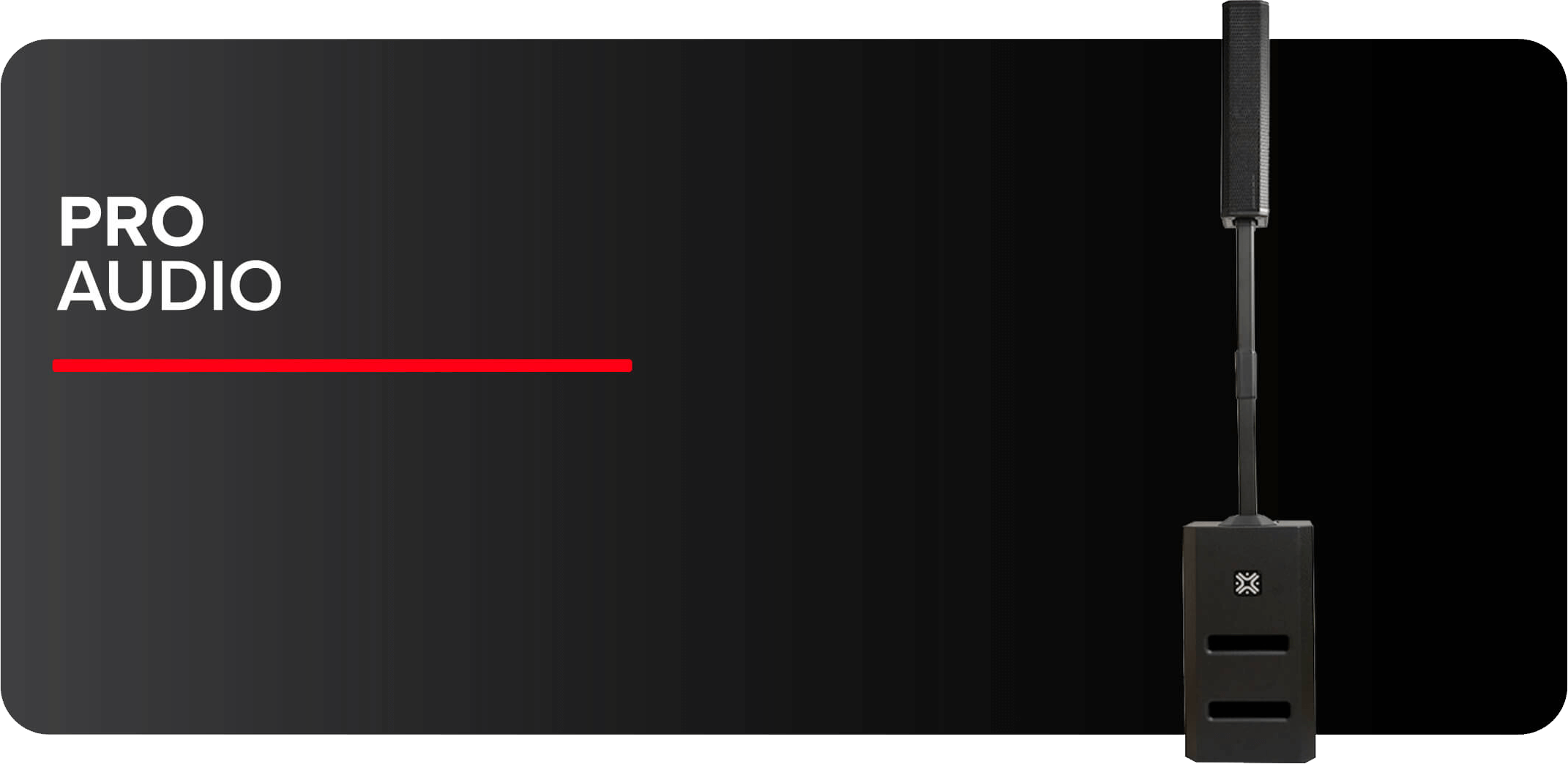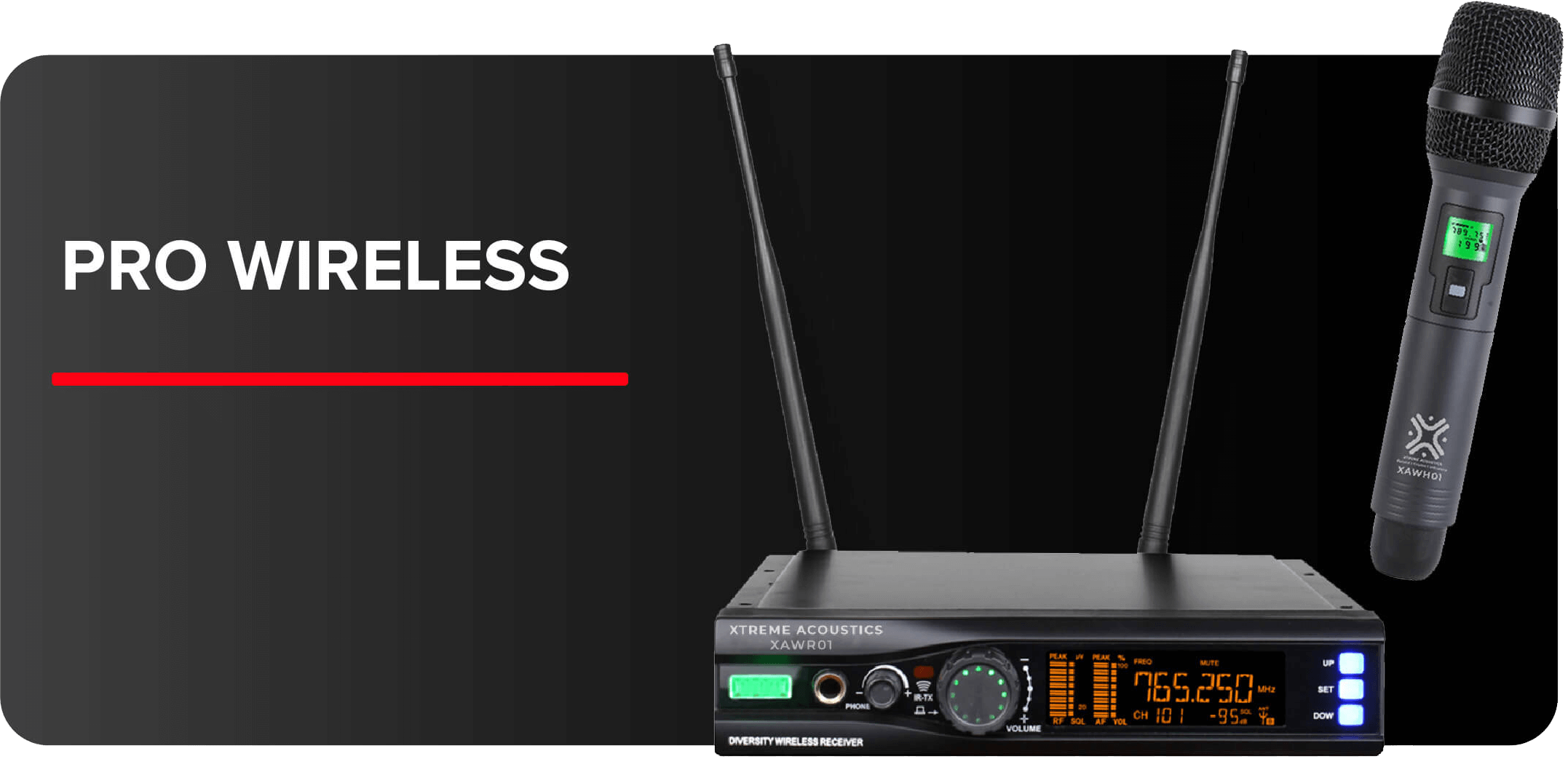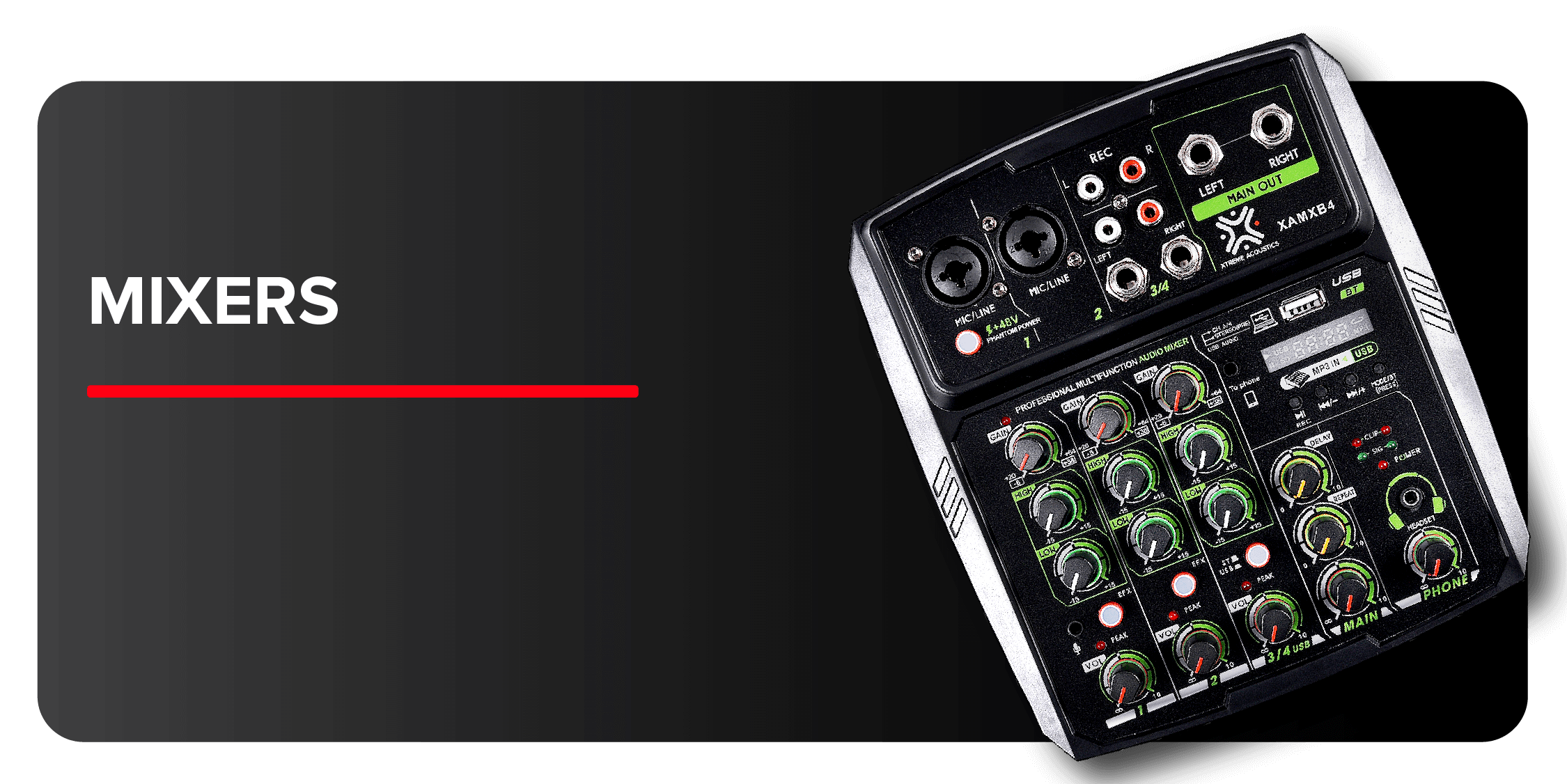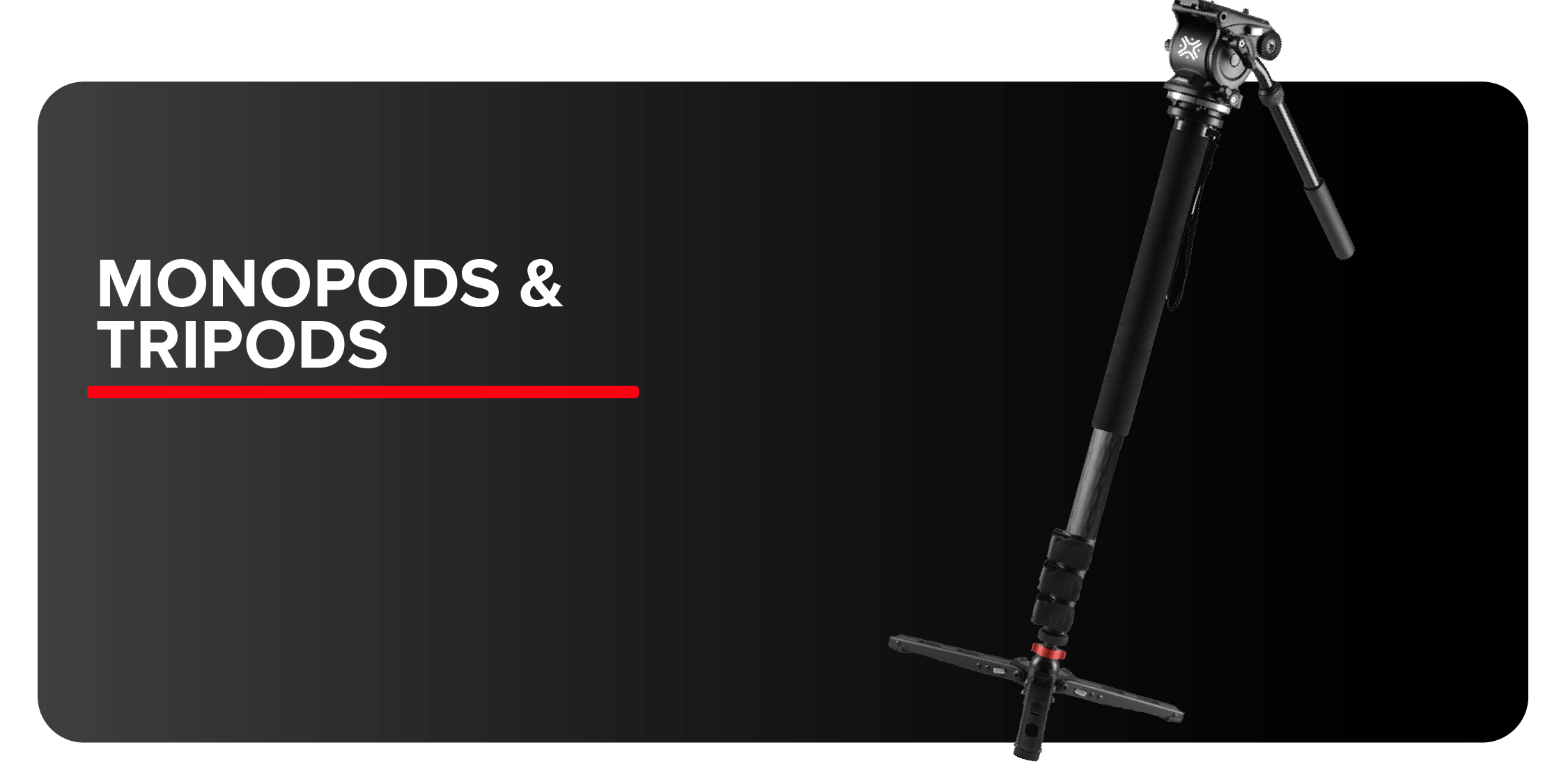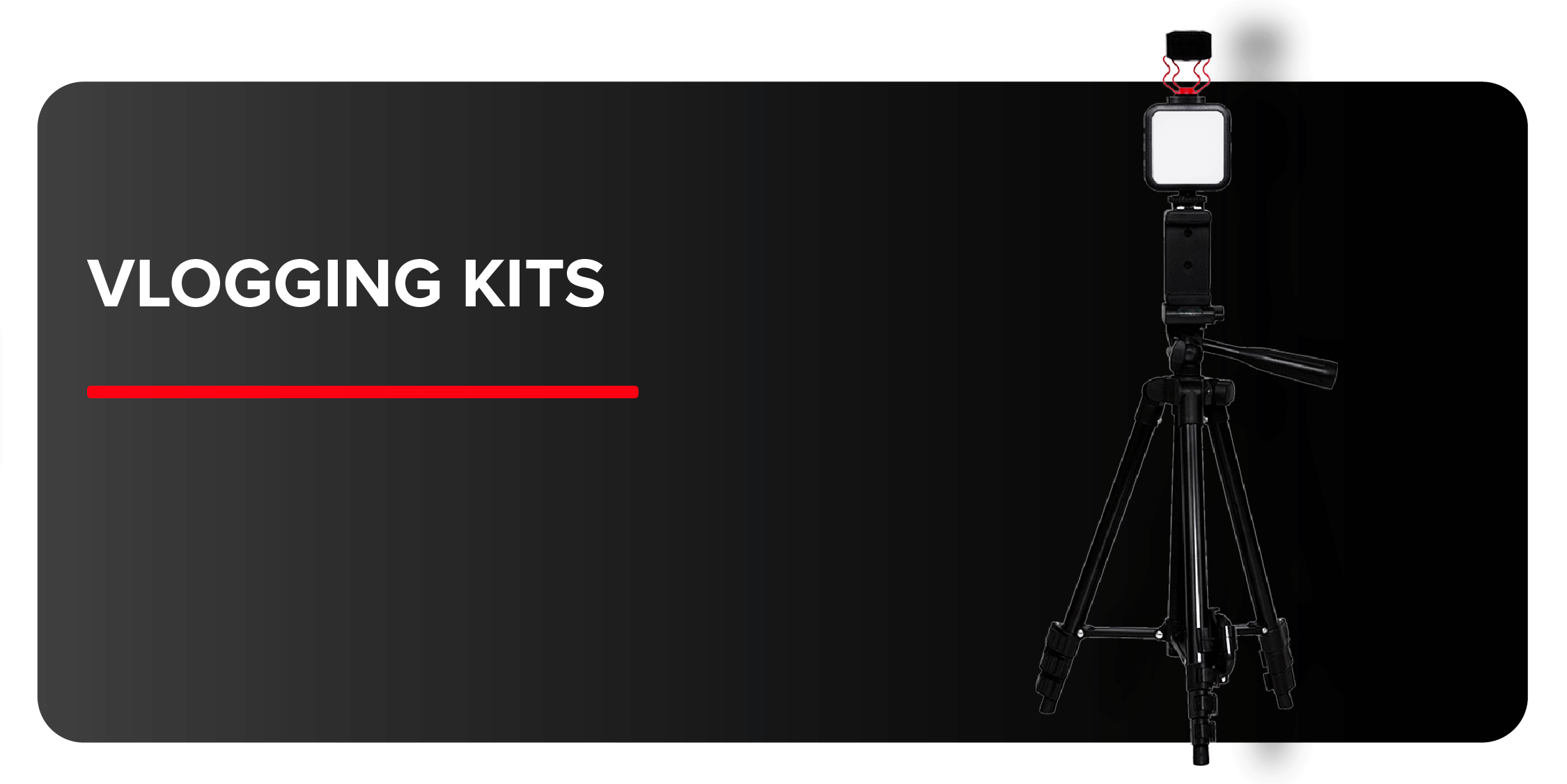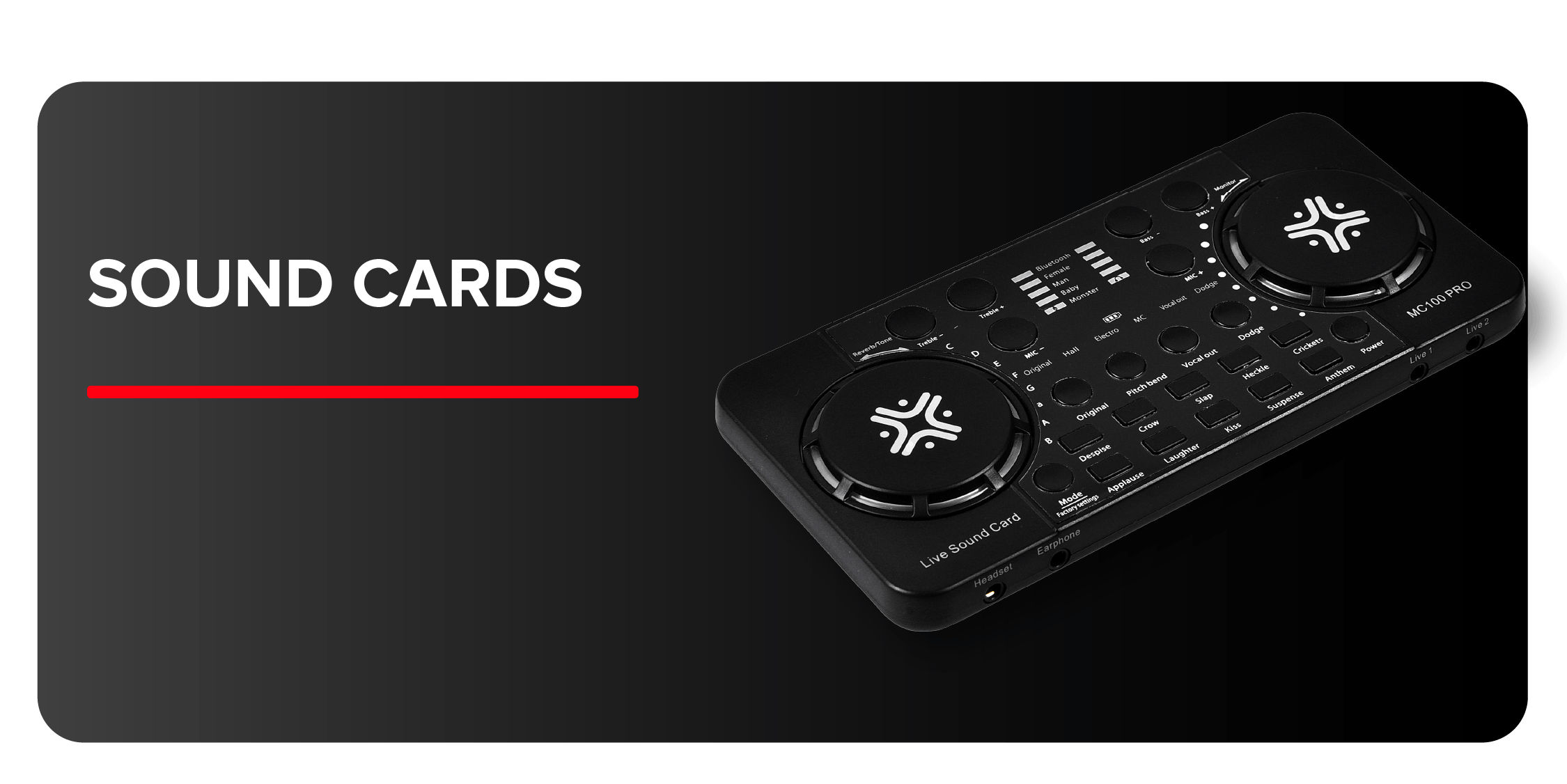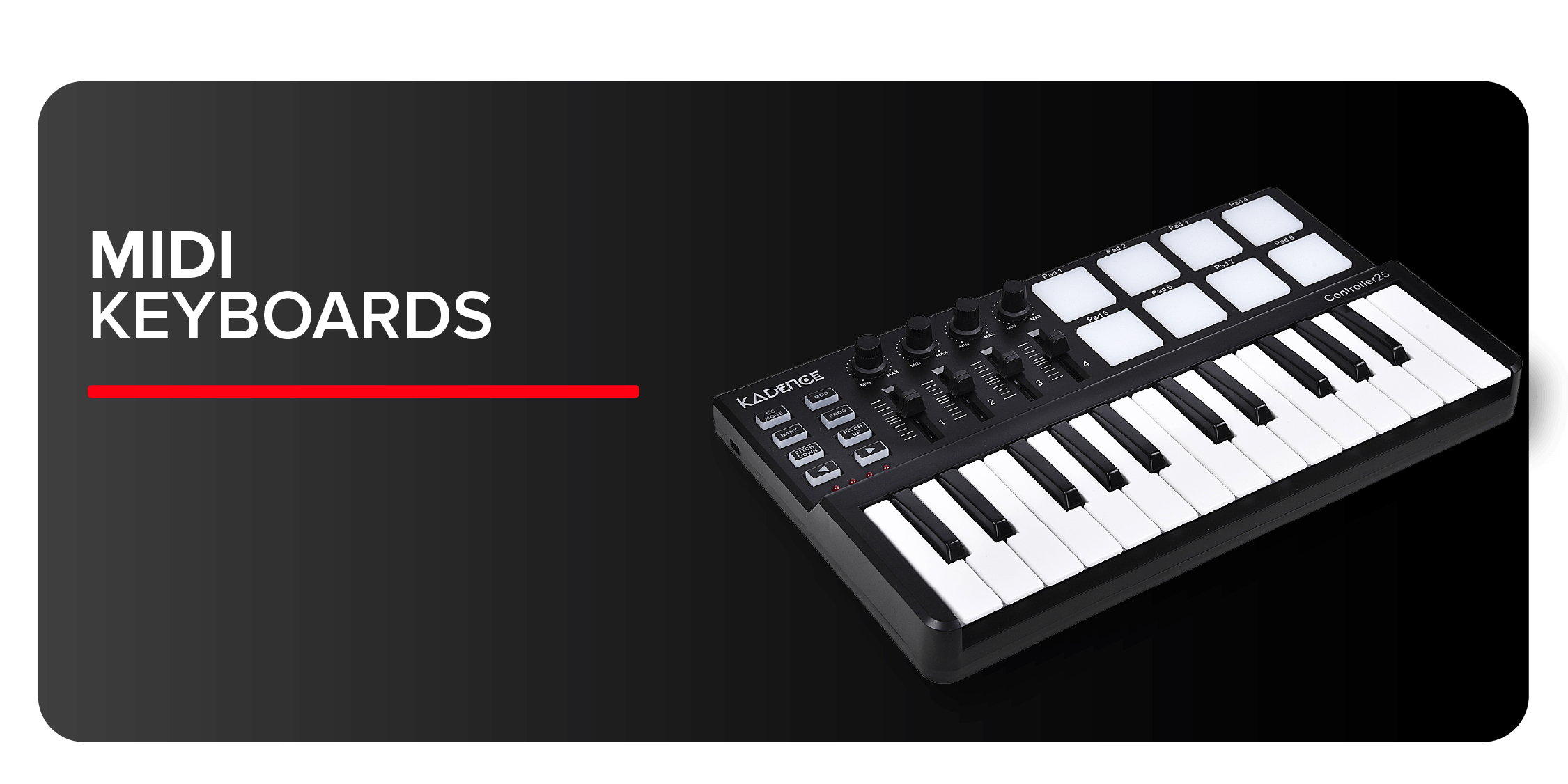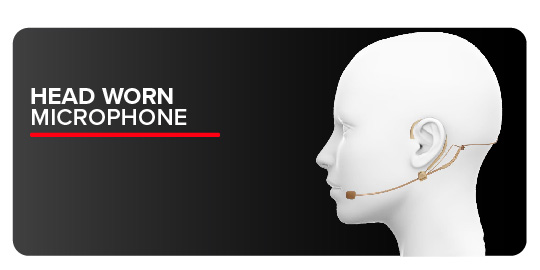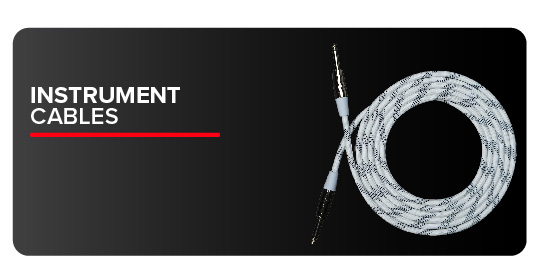How to Setup V10 Sound Card?
In a box we get a V10 Sound Card, 2 audio cables- for mobile phone and for giving background music through the accompanying port, 1 charging/computer cable and a product instructions manual.
- V10 is a live streaming sound card that has 2 mic inputs- MIC1 and MIC2 where you can plug in both a condenser or dynamic mic with a 3.5mm jack, 1 accompany input.
- The output port consists of 2 mobile live outputs, 2 earphones, 1 headphone port, 1 charging and 1 computer connection port.
- Press on to the power button, it will turn blue. If the device is on and charging at the same time, the power button will turn purple. Also, if the device is only charging and still not on, the power button will turn red. Noise cancellation gets automatically enabled when the power is on.
- Plug in the condenser microphone (compatible with 3.5mm jack microphones) to V10 and start recording into the smartphones or laptop or PC.
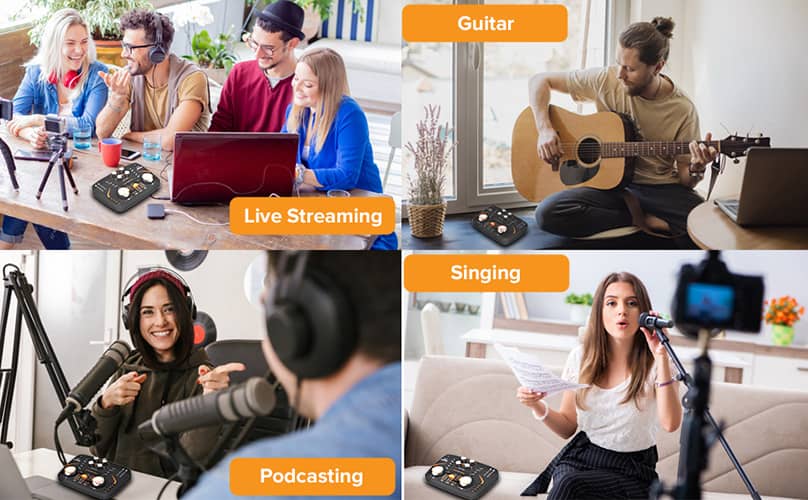
Going LIVE on Mobile Phone
- If you want to go live on your mobile e.g., Instagram, connect a condenser microphone (like Xtreme Acoustics- Zabel or CO1 BK/ CO1 SL microphones) to the microphone port on V10. You can monitor your recordings by connecting to the headphones/ earphone port. The mic volume can be controlled by rotating the mic knob present on the right side of the device.
- V10 has 3 channels of live broadcasting with 2 smartphones and 1 pc or laptop. Live 1 and Live 2 for you to go live on facebook, IG or Twitch from 2 same or different accounts on your mobile phone or laptop.
- Connect your mobile to V10 on any live port- live 1 or live 2 with the cable. You can also connect your mobile with V10 through blue tooth by selecting SXIKEJ onto your mobile phone settings (settings> enable blue tooth> select SXIKEJ).
- If you want to add background music through your mobile, connect your mobile with V10 through the accompanying cable. The music volume can be controlled by rotating the ‘Music’ knob on the left side of the device.
- If you are a guitar player, V10 has a separate 6.5mm guitar jack that enables you to go live while playing the guitar. Guitar reverb and volume can be adjusted by two rotating knobs on the top of the device.
- Once the setup is done, you are good to go live on your required platform. Make your content more interesting and engaging by instilling some fun elements to your recording by adding various sound functions.
Going LIVE on Laptop
- If you want to go live on your laptop, connect a condenser microphone (like Xtreme Acoustics- Zabel or CO1 BK/ CO1 SL microphones) to the microphone port on V10. You can monitor your recordings by connecting to the headphones/ earphone port.
- Connect the sound card to your laptop through the black USB cable* provided or through blue tooth by selecting SXIKEJ on your laptop available network.
- If you are a guitar player, V10 has a separate 6.5mm guitar jack that enables you to go live while playing the guitar.
- Once your setup is done, you can instil some fun elements to your recording by adding various sound functions. The entire console audio can be controlled by sliding the centre orange coloured monitor.
V10 intuitive interface integrated with 10 different sound effects like laughter, clap, gun, attention, kiss etc and 12 electro effects that will jazz up your performance. With effects like MC, professional, dodge and popular and 3 voice change tones like male, female and children; your podcasting journey becomes a cake walk. Even if you are a musician, a podcaster, story teller or a vlogger- you can go on to your content journey in minutes without thinking about any post production editing.
*The same USB cable can be used for charging V10.
You can also buy this on Amazon and Flipkart.